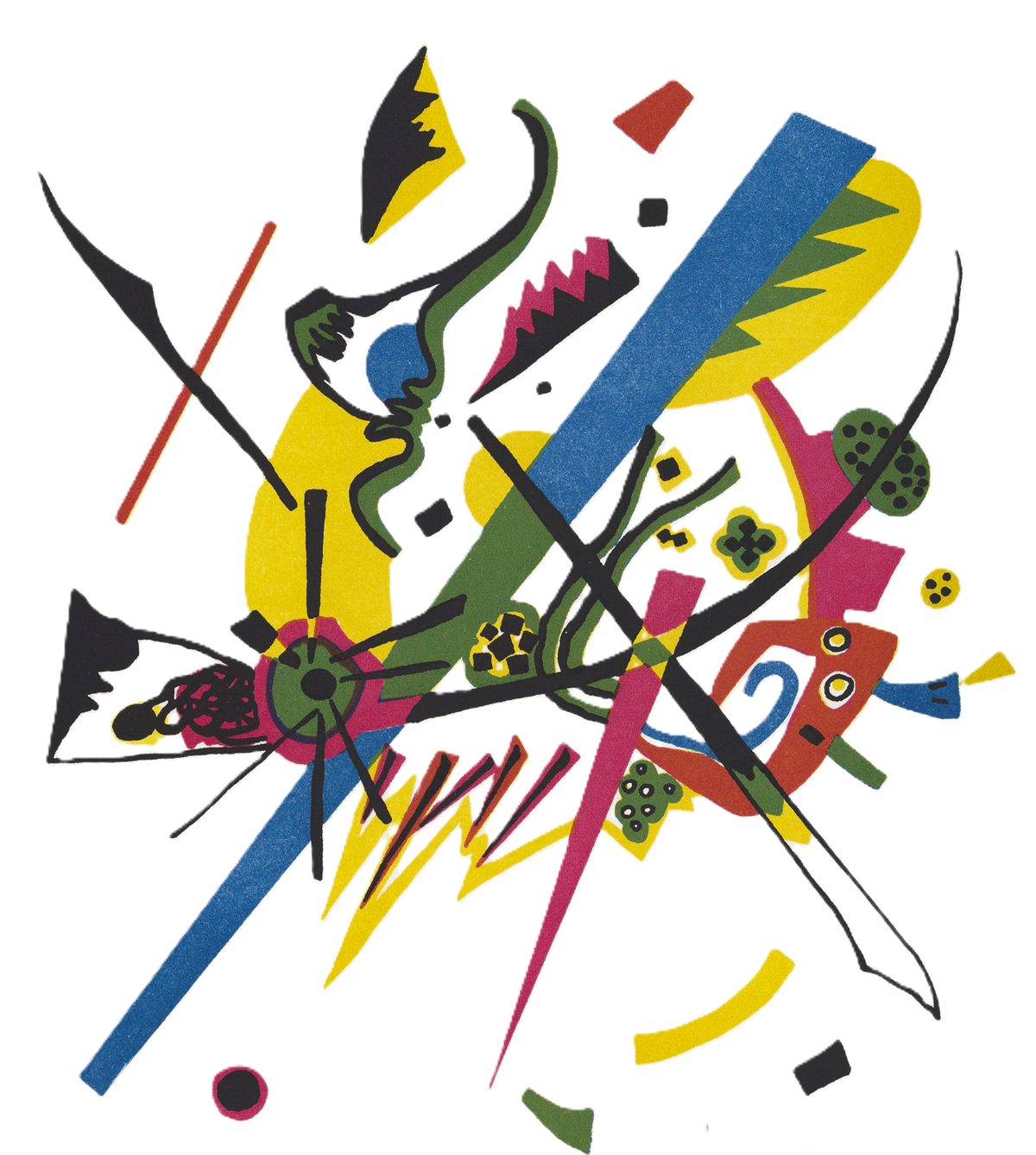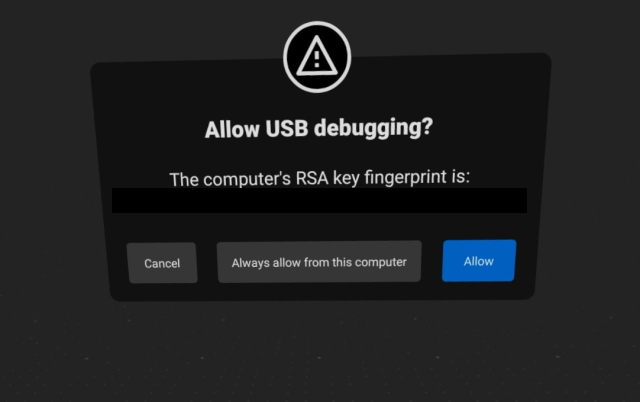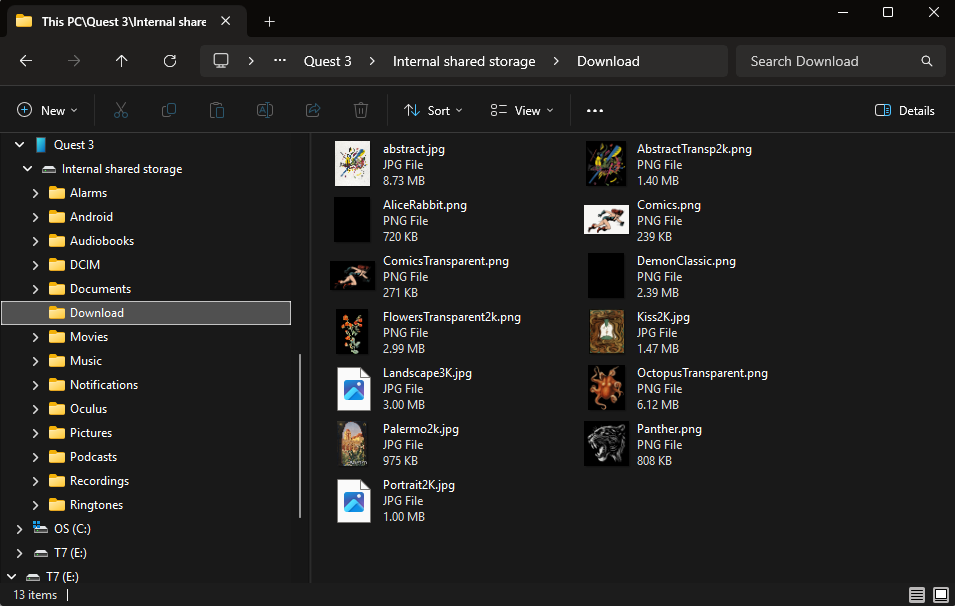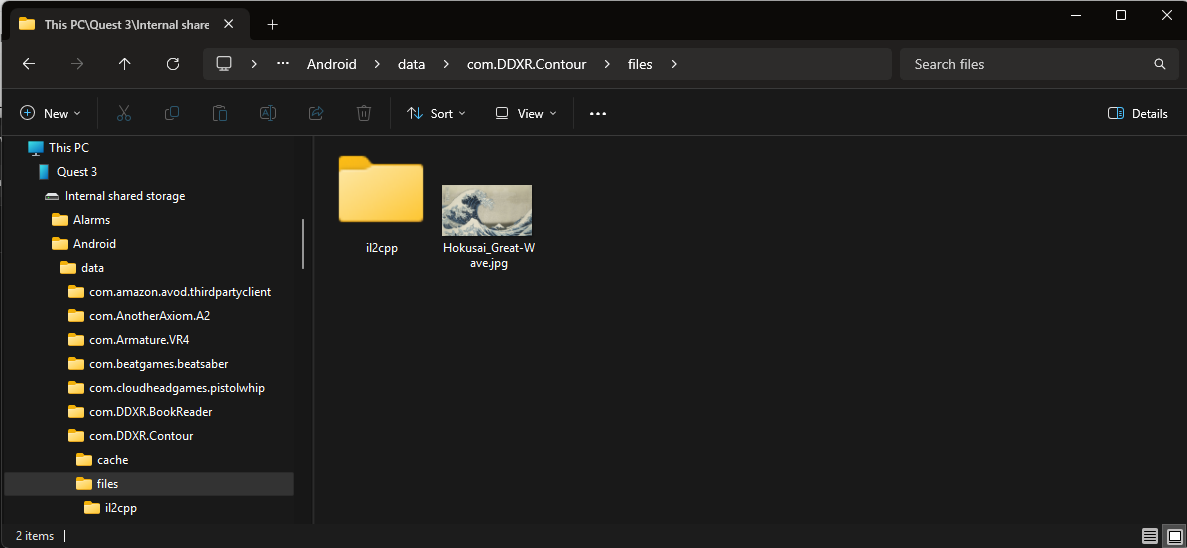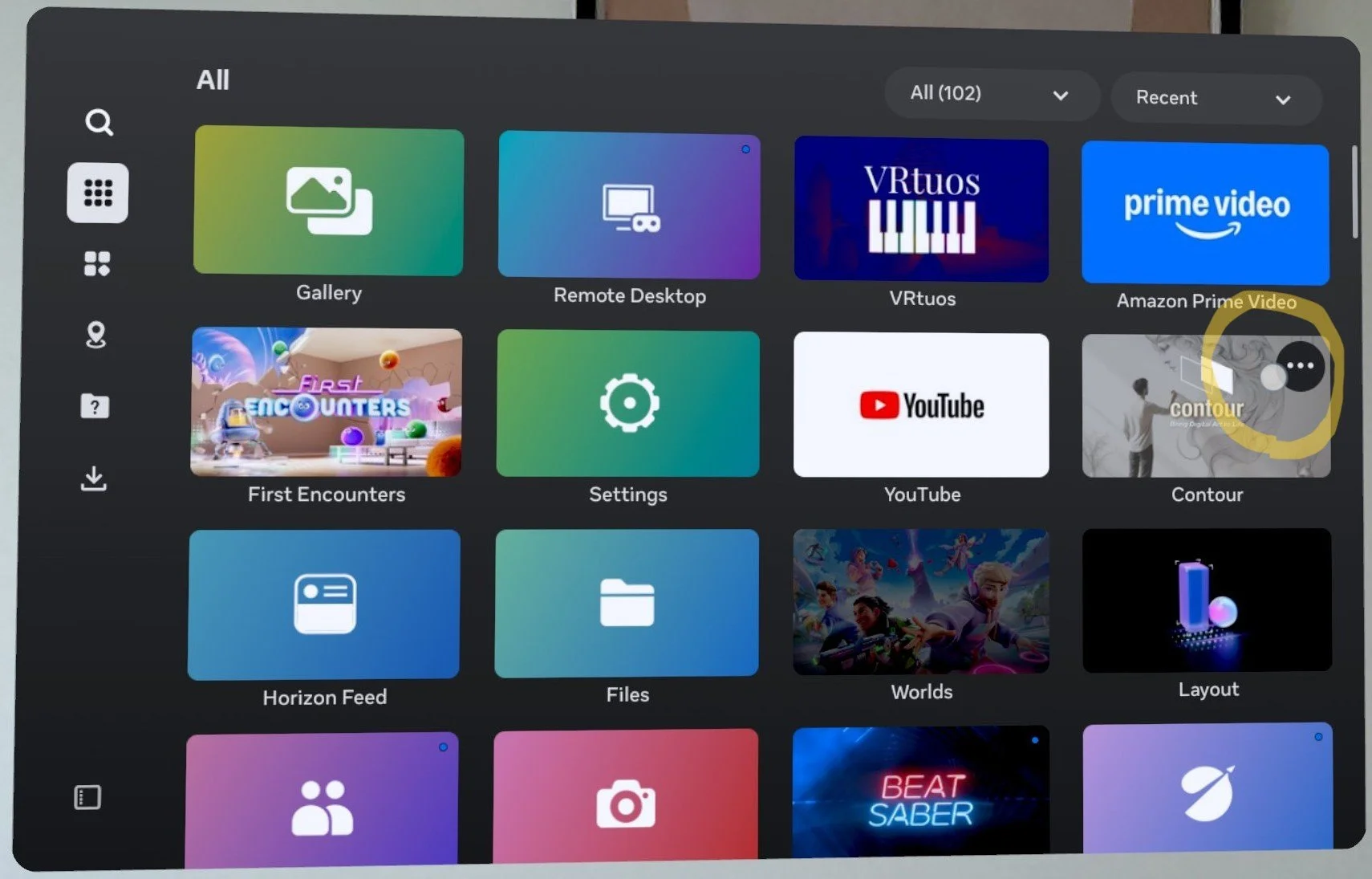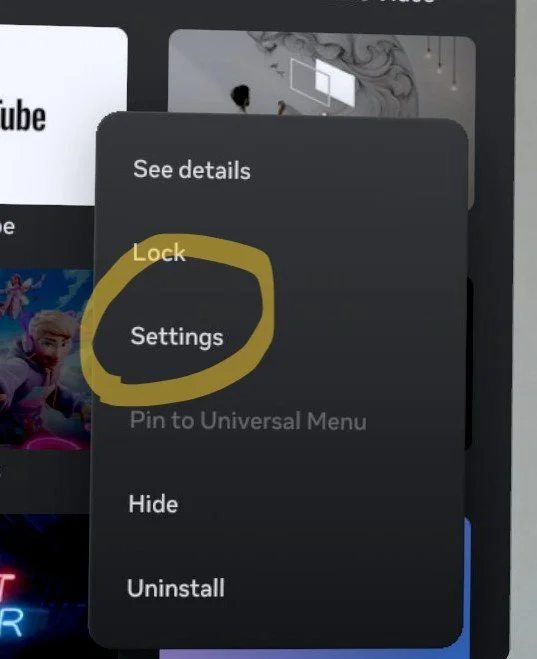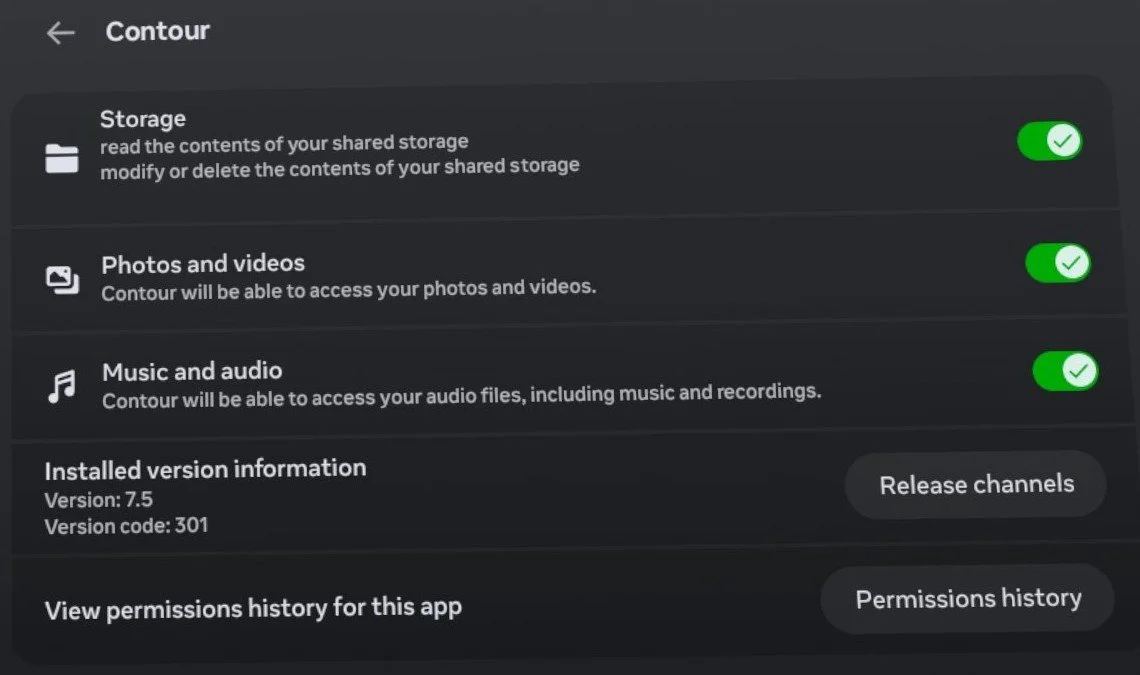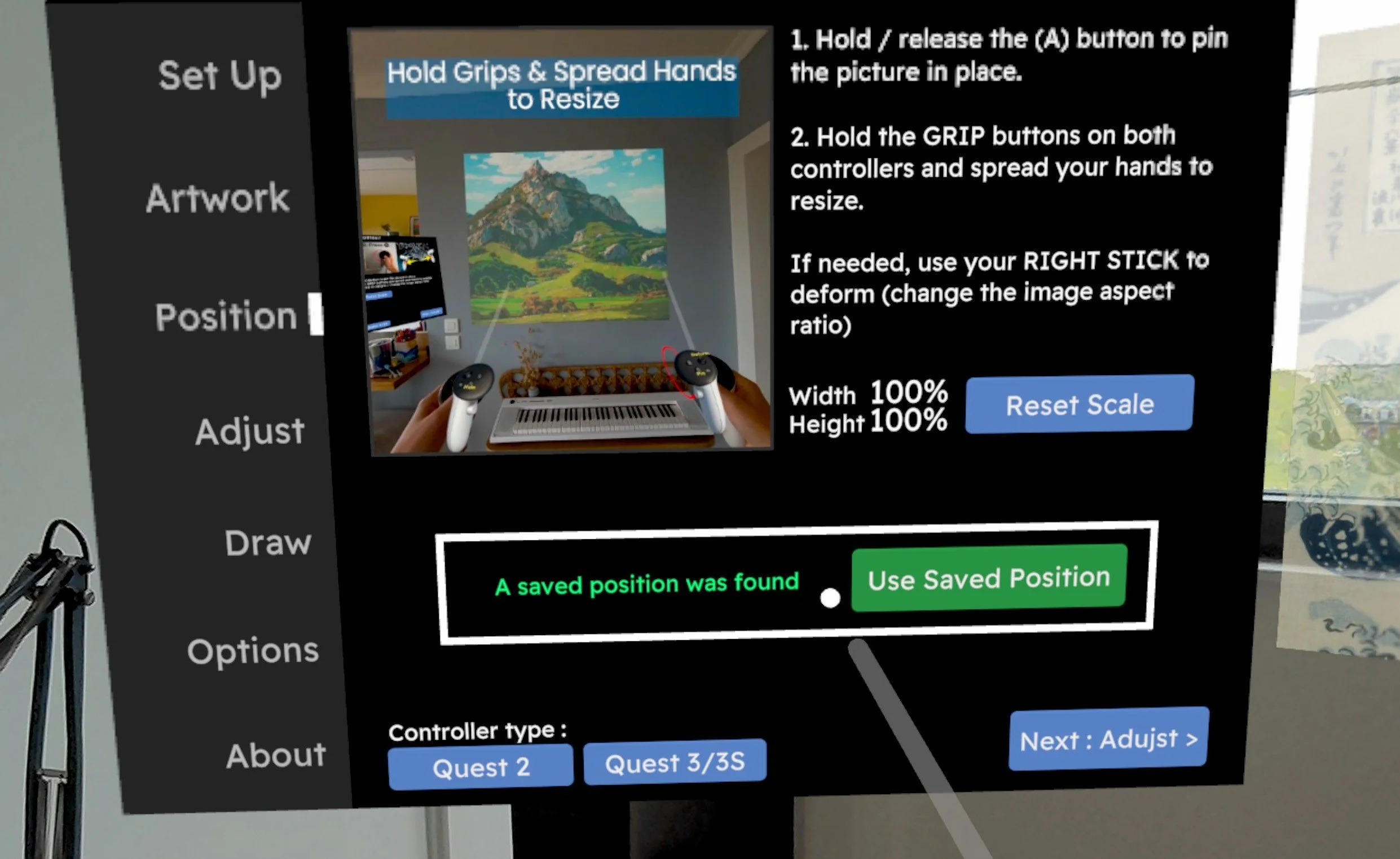Contour for Meta Quest - Bring Digital Art To Life
Contour lets you turn any wall, canvas, or surface into your creative workspace : position, scale and trace your digital artwork in the real world — no projector needed. Whether you’re painting a mural, sketching a sign, or just experimenting with a fun DIY project, Contour makes it fast and effortless.
Lightweight – skip the bulky projectors and work with just your headset.
Scalable – project high resolution PNG or JPG images up to 50 feet diagonally with ultra-sharp clarity.
Flexible – freely move, rotate, scale and align images in space for precise placement.
Pick up where you left off – save artwork positions across sessions and update your files without losing alignment.
Made for creatives — Contour works fully offline, no sign-up or subscriptions required.
🎨 Muralists & street artists – scale designs across massive walls with accuracy.
🏡 DIY & hobbyists – bring home projects, stencils, or decorations to life.
🏢 Interior Design professionals – preview and test artwork placement in real environments.
🖌️ Sign painters – outline letters and graphics quickly before painting.
How it works :
Transfer PNG or JPG images (up to 8K) to your headset via browser download, USB-C transfer, or auto-import.
Import, position and scale your artwork in mixed reality.
Draw your artwork (your picture and placement are saved for future use)
Contour was the first-ever mixed reality app for image tracing and has been trusted by tens of thousands of artists and hobbyists since its 2021 pre-release. Built exclusively for Meta Quest, it delivers much sharper image rendering than standard apps, giving you the clarity you need to focus on your art
⭐ Contour is regularly updated with new features and optimizations.
✨ Join a growing community of artists who are redefining how art meets technology.
Contour is available on the Meta Quest Horizon Store
How to Use Contour
Optimizing Pictures for Contour
Contour can import both PNG or JPG files up to 8K* (more details on image resolution below). However, I recommend using PNG images, which use a lossless, non destructive compression and as a result have better visual quality than JPG.
The other benefit of PNG is that you can use alpha channel based transparency, and can therefore only export white outlines of your artwork while the rest of the image remains fully transparent (as demonstrated by the stock images in the app).
This the best way to achieve high contrast, allowing you to freely tint your sketch lines. This shouldn’t be confused with the overall image opacity, which can be changed in Contour at any time for both JPG and PNG files.
Picture resolution requirements can vary depending on the size of the surface you’re drawing onto, but as a rule of thumb we recommend a minimum of 1 pixel per millimeter. Below are some examples of recommended minimum resolution per physical artwork size:
1x1 meter = 1024 x 1024 pixels
2x2 meters = 2048 x 2048 pixels
4x4 meters = 4096 x 4096 pixels
8x8 meters = 8192 x 8192 pixels
Contour does not prevent users from importing images with resolutions higher than 8k, but this is not officially supported at this time as larger files can cause a massive hit on performance, and in some cases even crash the app altogether. In other words, you may try importing larger files at your own risk, but I can’t guarantee it will work.
Importing Pictures To Contour
For Contour to import pictures, your image files should first be transferred to your Quest headset. Contour's Artwork menu features a file explorer to import the pictures. Due to limitations of the Quest's Horizon OS, secondary profiles are currently not supported : only your headset main profile / main Meta account (the one used during the initial set up of the headset) will be able to browse and import the files using the built-in file browser.
Web upload / Browser download
This is the easiest import method and is recommended for new users as it does not require plugin the headset to a computer.
First, email yourself the pictures or upload them to a cloud storage service such as Google Drive, One Drive, iCloud, Dropbox (…) so that the pictures can be accessed through the web.
Second, using your Quest’s web browser, simply navigate to the corresponding website (e.g. Gmail) and download picture files with a long press on the picture. The file will then be downloaded into your Quest "Download" folder, which applications like Contour can access. To validate that the pictures have correctly been downloaded, use can use the Quest “File” app.
You obviously need an internet connection for the Quest browser to, but once your images are downloaded to your headset, Contour can work fully offline.
Below is an example using gmail:
USB-C transfer via Desktop Computer
If you plug-in your headset to a computer using USB-C cable, you can access your Quest drive as if it was any external drive, and transfer your pictures from there. Once plugged-in, you simply need to authorize "USB debugging" from your headset.
Please note that Mac users will need a (free) 3rd party file transfer application such as Android File Transfer, AFT or SideQuest. For more information, please refer to Meta's documentation on file transfer
With this technique, you have the freedom to store the pictures in almost any folder, although we recommend using the "Download" folder for easier access, or the “oculus/screenshots” folder.
Auto-import
When transfering files via USB-C, you can choose to store images directly into the application folder on the Quest drive, located at :
Android/data/com.DDXR.Contour/files
As a result, when launching Contour, pictures will import automatically when the application launches, without having to use the in-app file explorer.
Troubleshooting Image Import
Having trouble getting your pictures ? Don’t panic. Here’s a quick checklist of what you need to do depending on the use case.
First, connect your headset to your WiFi and make sure you have the latest version of the Quest OS and Contour.
Second, double check that you have transferred your pictures to your Quest. To validate this, simply go to your Quest Library and use the Files app (not the Gallery). From there you’ll be able to see choose “Media”, “Download” and “This headset”. If you can find your picture somewhere here, Contour should be able to import it. If you can’t see the picture, this means something wrong happened independently from Contour. Please refer to the corresponding section above and refer to Meta’s official documentation on Meta Quest and file transfer.
Finally, check Contours persmissions
If you are stuck on the Home screen and nothing happens when clicking on the “Artwork” menu or “Select your Image” button, you may have a permission issue. Simply go to your Library, hover Contour and click the three dots (…) to select and enable all its permissions, then re-launch the app
Blank Pop-up and Additional Quest Profiles
If, when clicking on “Select your Image”, a pop up window opens but remains blank or shows an error, you’re likely using Contour with a Quest “secondary profile” (i.e. user profiles different from the main account with which the headset was set up). Contour’s file browser only works with the Quest main profile, as additional profiles cannot access files from the main account (this is an Horizon OS limitation).
Support Request and Bug Reporting
In the unlikely scenario where none of the above worked for you, please do the following:
After launching the app, head directly to the Options menu and open the debug window.
Go back to the Artwork section and try to import your picture
Take a screenshot (holding the Meta button + controller trigger), a video recording, or simply take note of the potential error message, and email it to dehats+Contour@gmail.com
Saving Artworks Position (aka multi-session support)
Contour saves the position of your artwork in space, so can re-use it later, which is especially useful for long working sessions where the headset battery might go low.
Once you have positioned your image and entered Draw mode, the image placement is saved automatically. When you see the confirmation message, you can safely quit Contour, and even turn off your headset.
In your next session, you’ll first need to choose your artwork as you usually do. Then, back in the position menu, you can load the previously saved position and apply it to your currently selected artwork.
Note that you can also choose to use the saved position with a different image than the original, letting you update your digital artwork without losing your precious artwork placement.
Image Drifting / Tracking Stability
Once in Draw mode, your image is “locked in world position”, which means you can safely move, remove your headset or recenter and the image will stay in place. The image stops being locked when leaving Draw mode, allowing you to re-align, but will be saved again in its new position when you return to Draw mode.
The tracking process of digital images virtually placed in the real world functions through a very complex set of technologies, mostly based on the video feed coming from the headset embedded cameras. Unfortunately, this technology isn't flawless and will induce image "drifting" over time resulting in the image slowly moving away from its original anchor point. This can be influenced by certain conditions, starting with lighting.
For the best results :
- Work in brightly lit room. This is the number 1 factor influencing the quality of tracking.
- Update your headset regularly. Meta keeps on improving its software on a regular basis, and Contour can benefit from these updates even without updating the app itself.
- Prefer drawing on an opaque surface featuring visible details (the more matte and grainy the better). If this isn't an option, using tape or other removable material can also help inform the cameras of their position and improve the overall tracking quality.
- Save the artwork position just before drawing. When the shift becomes too noticeable, quit and reload the artwork position
- To avoid wobbles, distortions and similar artifacts, try to keep your headset at a minimum distance of 1 foot / 30 centimeters
Feedback and beta tester group
For any additional question or feedback, or if you’d like to become a beta tester, feel free to reach out :
dehats+Contour@gmail.com
Privacy Policy
DDXR built the Contour app as a Commercial app. This SERVICE is provided by DDXR and is intended for use as is.
This page is used to inform visitors regarding my policies with the collection, use, and disclosure of Personal Information if anyone decided to use my Service.
If you choose to use my Service, then you agree to the collection and use of information in relation to this policy. The Personal Information that I collect is used for providing and improving the Service. I will not use or share your information with anyone except as described in this Privacy Policy.
The terms used in this Privacy Policy have the same meanings as in our Terms and Conditions, which are accessible at Contour unless otherwise defined in this Privacy Policy.
Information Collection and Use
For a better experience, while using our Service, I may require you to provide us with certain personally identifiable information. The information that I request will be retained on your device and is not collected by me in any way.
The app does use third-party services that may collect information used to identify you.
Link to the privacy policy of third-party service providers used by the app
Log Data
I want to inform you that whenever you use my Service, in a case of an error in the app I collect data and information (through third-party products) on your device called Log Data. This Log Data may include information such as your device Internet Protocol (“IP”) address, device name, operating system version, the configuration of the app when utilizing my Service, the time and date of your use of the Service, and other statistics.
Deletion of user Data
Users may request deletion of log data at any time simply by contacting us by email : dehats+Contour@gmail.com.
Cookies
Cookies are files with a small amount of data that are commonly used as anonymous unique identifiers. These are sent to your browser from the websites that you visit and are stored on your device's internal memory.
This Service does not use these “cookies” explicitly. However, the app may use third-party code and libraries that use “cookies” to collect information and improve their services. You have the option to either accept or refuse these cookies and know when a cookie is being sent to your device. If you choose to refuse our cookies, you may not be able to use some portions of this Service.
Service Providers
I may employ third-party companies and individuals due to the following reasons:
To facilitate our Service;
To provide the Service on our behalf;
To perform Service-related services; or
To assist us in analyzing how our Service is used.
I want to inform users of this Service that these third parties have access to their Personal Information. The reason is to perform the tasks assigned to them on our behalf. However, they are obligated not to disclose or use the information for any other purpose.
Security
I value your trust in providing us your Personal Information, thus we are striving to use commercially acceptable means of protecting it. But remember that no method of transmission over the internet, or method of electronic storage is 100% secure and reliable, and I cannot guarantee its absolute security.
Links to Other Sites
This Service may contain links to other sites. If you click on a third-party link, you will be directed to that site. Note that these external sites are not operated by me. Therefore, I strongly advise you to review the Privacy Policy of these websites. I have no control over and assume no responsibility for the content, privacy policies, or practices of any third-party sites or services.
Children’s Privacy
These Services do not address anyone under the age of 13. I do not knowingly collect personally identifiable information from children under 13 years of age. In the case I discover that a child under 13 has provided me with personal information, I immediately delete this from our servers. If you are a parent or guardian and you are aware that your child has provided us with personal information, please contact me so that I will be able to do the necessary actions.
Changes to This Privacy Policy
I may update our Privacy Policy from time to time. Thus, you are advised to review this page periodically for any changes. I will notify you of any changes by posting the new Privacy Policy on this page.
This policy is effective as of 2022-11-28
Contact Us
If you have any questions or suggestions about my Privacy Policy, do not hesitate to contact me at dehats+Contour@gmail.com.